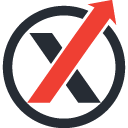Introducing Google Earth 6 – Is That Real?
Yesterday google have introduced the latest version of the Google Earth, Google’s interactive digital atlas. Now you can explore your childhood home, visit distant lands or scope out your next vacation spot with even more realistic tools.
In Google Earth 6, they are taking realism in the virtual globe to the next level with two new features: a truly integrated Street View experience and 3D trees. Google have also made it even easier to browse historical imagery.
Here is the video for Google Earth6 Introduction:
Integrated Street View
When Google Earth was first introduced, people were wowed by the ability to virtually fly from outer space right down to the roof of their house. While flying over rooftops gives you a super-human view of our world, the ground level is where we experience our daily lives. Google took first baby steps toward bringing the Google Earth experience to street level with their implementation of Street View in Google Earth in 2008, which enabled flying into Street View panoramas. In Google Earth 6, the Street View experience is now fully integrated, so you can journey from outer space right to your doorstep in one seamless flight.
Google 3d Street View
Now, you’ll notice that Pegman is docked right alongside the navigation controls—an ever-present travel companion ready whenever you want to get your feet on the street and take a virtual walk around. Just pick up Pegman and drop him wherever you see a highlighted blue road to fly right down to the ground. Once there, you can use the navigation controls or your mouse to look around. And unlike our earlier Street View layer, you can now move seamlessly from one location to another as if you’re walking down the street by using the scroll-wheel on your mouse or the arrow keys on your keyboard. If you want to visit somewhere farther away, simply click the “exit” button and you’ll immediately return to an aerial view where you can easily fly to your next destination.
3D trees
Besides the ever-important task of providing us with the oxygen we breathe, trees are an integral part of the landscape around us. In Google Earth, while Google team have been busy populating the globe with many thousands of 3D building models, trees have been rather hard to come by. All that is changing with Google Earth 6, which includes beautifully detailed, 3D models for dozens of species of trees, from the Japanese Maple to the East African Cordia to my personal favorite, the cacao tree. While we’ve just gotten started planting trees in Google Earth, we already have more than 80 million trees in places such as Athens, Berlin, Chicago, New York City, San Francisco and Tokyo. Through our Google Earth Outreach program, we’ve also been working with organizations including the Green Belt Movement in Africa, the Amazon Conservation Team in Brazil and CONABIO in Mexico to model our planet’s threatened forests.
Google Earth 3d Trees
To enjoy these leafy additions to Google Earth, make sure you turn on the 3D buildings layer on the left side panel. As a starting point, try a search for “Palace of Fine Arts San Francisco.” Once you arrive at your destination, click the zoom slider. You’ll then be taken down to the ground where you can use our new ground-level navigation to walk among the trees.
Easy-to-use historical imagery
One of the features people told us they liked best in Google Earth 5 was the availability of historical imagery, which enables you to visually go back in time to see such things as Warsaw in 1935, London in 1945, and Port-au-Prince Haiti before and after the devastating earthquake of January 2010. But it wasn’t always obvious when historical imagery was available for a particular place, making this feature one of Google Earth’s lesser-known gems.
The site of Google's Mountain View campus in 1948
So with this new version, we’ve made it very easy to discover historical imagery. When you fly to an area where historical imagery is available, the date of the oldest imagery will appear in the status bar at the bottom of the screen. If you click on this date, you’ll instantly be taken back in time to view imagery from that time period. You can then browse through all the historical imagery available for that location, or simply close the time control and return to the default view.
To download Google Earth 6, or to see videos of our newest features, visit
http://earth.google.com.
Source : Google Blog